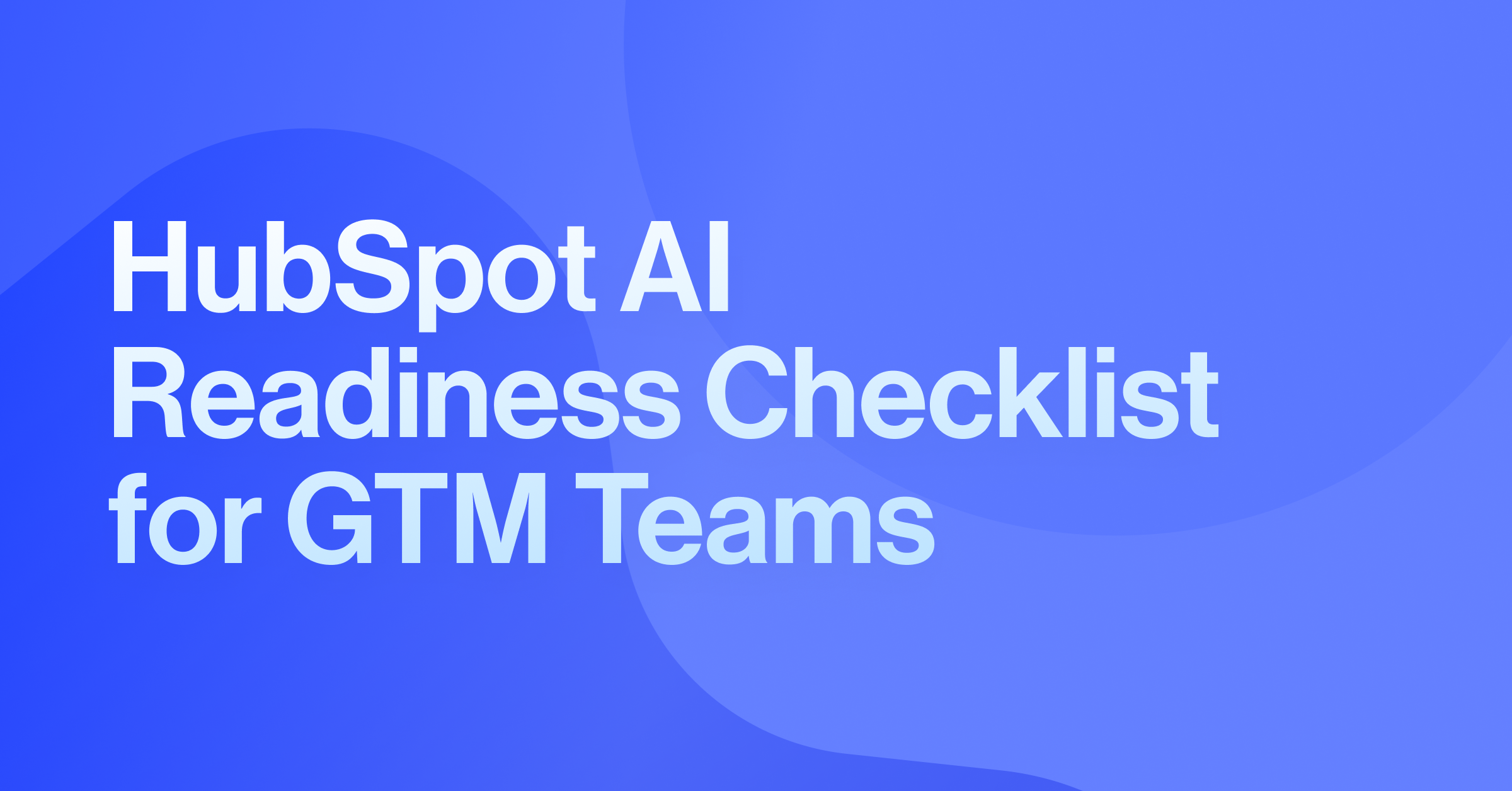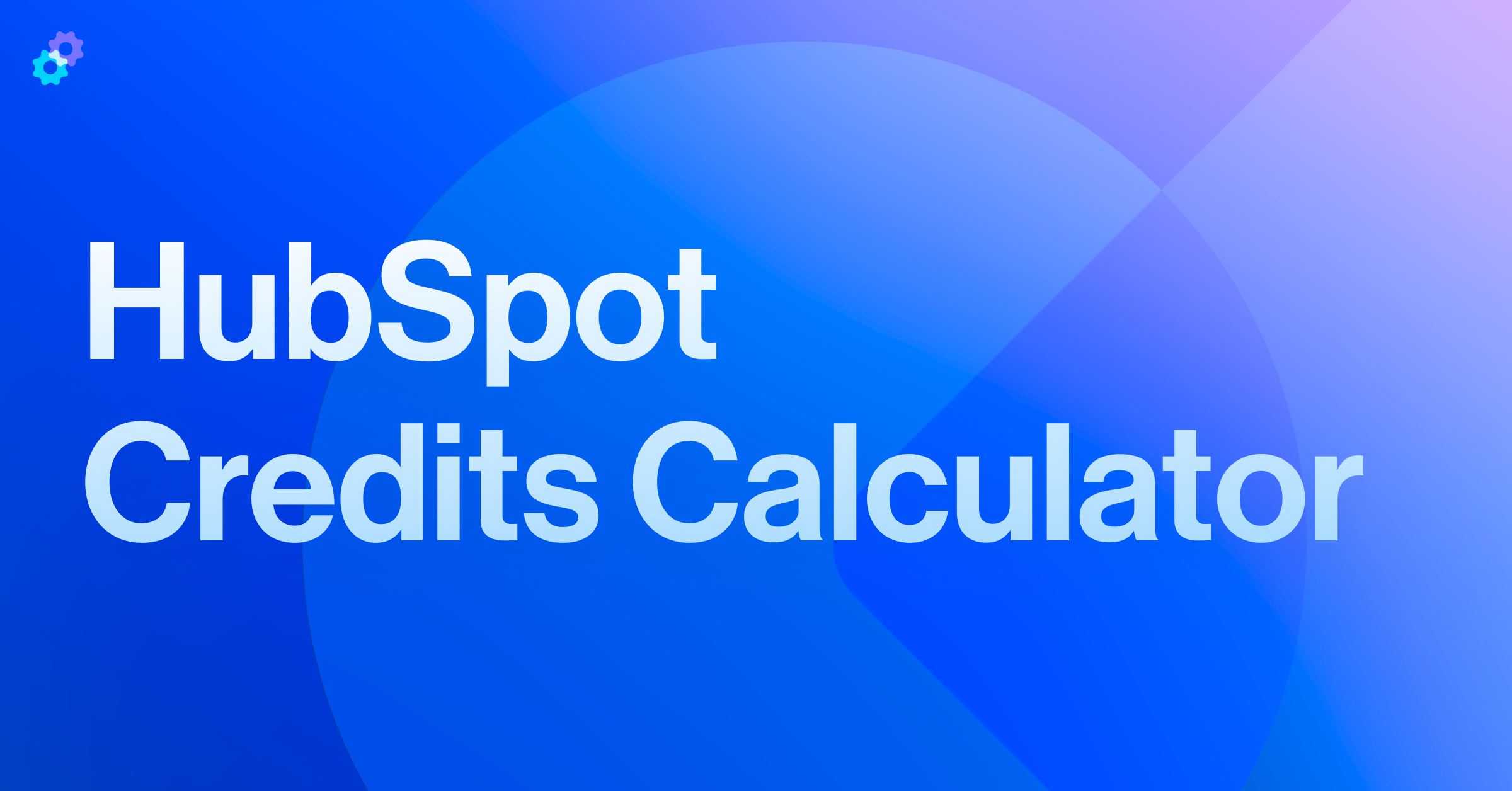When sending HubSpot marketing emails, a single overlooked setting can sometimes create a surprising chain reaction. In this case, we had a client’s unconfigured email web version links producing unexpected 404 errors when marketing emails were sent. This quick fix keeps your analytics accurate and your recipient experience seamless.
The Problem
After each HubSpot marketing email send, the team noticed spikes in 404 errors in their PostHog analytics. Even when the “View in browser” setting wasn’t enabled for their marketing emails, recipients could still access a temporary web version link that pointed to a non-hosted domain. Those links failed to load, leading to broken pages and inflated error reports.
HubSpot automatically creates a web version of every marketing email, whether or not the “View in browser” link is enabled, using a “temporary slug”.
If a connected domain isn’t set up in HubSpot, the platform falls back to a system domain. Because that system domain isn’t hosted publicly, any automatically generated web version link will lead users to a 404 page.
The result is false 404 traffic, unreliable reporting, and a poor user experience.
The Solution
Prevent 404 errors by properly configuring the web version of your HubSpot marketing emails before sending and always enabling the “View in browser” setting.
- Connect a hosting domain for email pages: Use a subdomain you control (for example, email.example.com) and connect it in HubSpot as a hosting domain. Avoid connecting your main website domain to prevent DNS conflicts unless your main website is hosted on HubSpot.
- Enable “View in browser” and set it correctly: In the Setup tab of your marketing email, toggle “View in browser” On. Choose your connected hosting domain, name the page, and ensure the content slug is unique (no red outline).
- Add an unpublish date and redirect if needed: Check Unpublish, choose a date, and add a redirect URL, such as your blog or resources page, to prevent future 404s from outdated web versions.
- Test the web version link: Preview your HubSpot marketing email and open the web version link. Make sure it loads under your connected subdomain.
The Result
By properly configuring the web version link, HubSpot marketing emails stop generating unnecessary 404 errors. Teams gain:
- Accurate traffic and engagement metrics
- A consistent, branded web experience
- Fewer broken pages and stronger SEO health
This setup also ensures marketing teams can host emails safely without disrupting the primary website’s DNS.
Key Takeaways
Configuring HubSpot marketing email web versions prevents 404 errors, improves analytics accuracy, and strengthens domain trust. By setting up a proper hosting subdomain and testing before each send, you eliminate broken links and maintain a professional, error-free experience for every recipient.
Need help implementing Marketing Hub in your HubSpot portal? Contact the Pros.