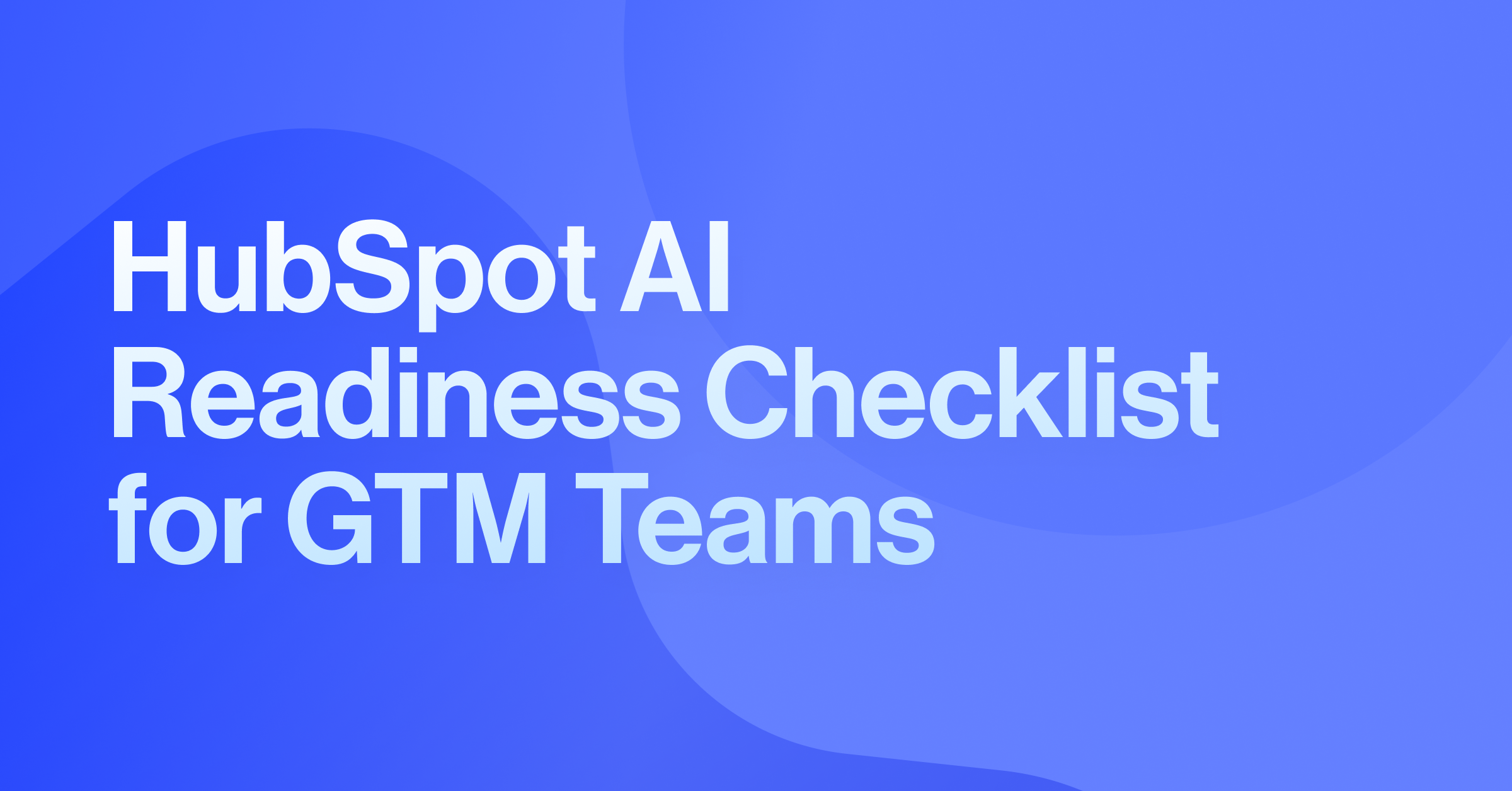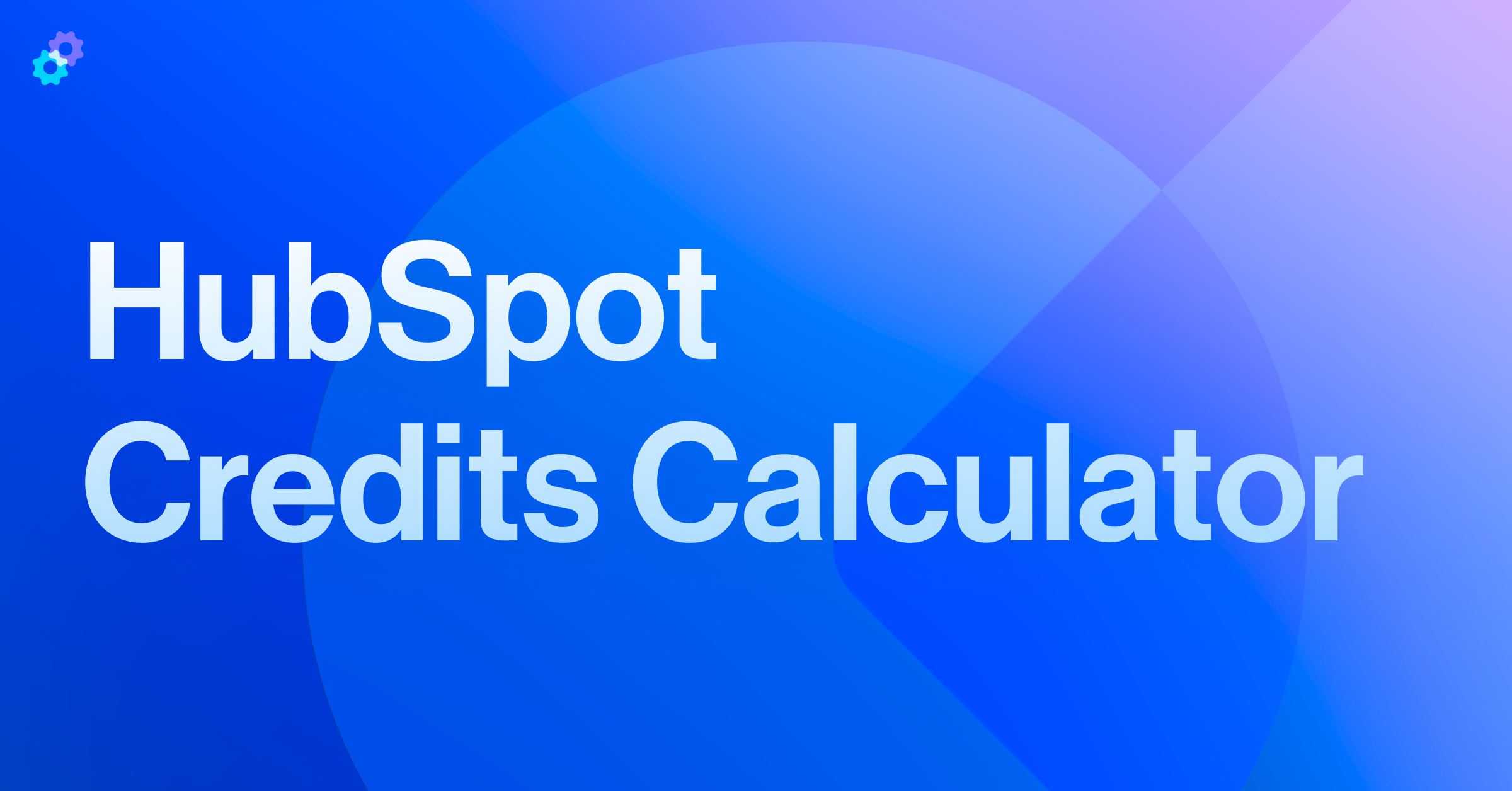As your marketing and operational strategies become more sophisticated, the need for precision in your data tracking becomes essential. Standard form submissions and web analytics can only take you so far. To truly understand how prospects and customers engage with your brand, you need deeper insights into how they behave across your website, app, and other digital touchpoints. This is where HubSpot custom events can help.
Custom events allow HubSpot Enterprise users to define and track specific actions that are unique to their business model or digital experience. Whether it's monitoring when a user logs into your app, interacts with a pricing calculator, or completes a key milestone in onboarding, custom events provide the behavioral data you need to personalize marketing, refine sales outreach, and trigger more accurate automation.
If you’re already using legacy events in HubSpot, it’s important to note that those are being sunset on August 1, 2025. After that date, they’ll no longer function, meaning you could lose access to important data that powers your workflows, reports, and lead scoring models. Whether you're preparing to migrate or are implementing event tracking for the first time, this post will walk you through everything you need to know about using custom events in HubSpot.
Understanding the Difference: Legacy Events vs. Custom Events
Before setting up HubSpot custom events, it’s important to understand how they differ from the platform’s legacy events. Legacy events were HubSpot’s original behavioral tracking solution, built to track basic specific actions that a user would take on your website or app. While they served their purpose for years, these events were limited in scope and lacked the flexibility needed for more advanced use cases. Event definitions were often static and tied to specific URLs or CSS selectors, which meant marketers had to create multiple versions of similar events for different campaigns. Managing these events quickly became inefficient, and with HubSpot officially ending support for legacy events on August 1st, 2025, their value is becoming increasingly limited.
In contrast, custom events, previously referred to as custom behavioral events, offer a much more flexible and user-friendly approach. They allow you to track user actions, both on HubSpot-hosted content and external assets like your mobile app or SaaS product. These events can be tied to CRM properties, which gives you greater context for reporting. Rather than duplicating events across different campaigns or use cases, a single custom event can be configured to track many variations of the same user action.
What makes custom events particularly powerful is their seamless integration with HubSpot’s automation and segmentation tools. You can use them to trigger workflows, score leads, update contact properties, and build dynamic lists based on real-time behavior. This level of granularity wasn’t possible with legacy events, which often led to gaps in tracking and limited visibility into the user journey. With custom events, you gain not only better data but also more flexibility with how campaigns are structured.
How to Create HubSpot Custom Events
HubSpot gives you multiple ways to create and manage custom events, depending on your technical capabilities and use case. Here’s a breakdown of the available options:
1. Import a Spreadsheet
If you have historical data that you’d like to backfill into HubSpot, or if you’re working with a one-time data source, you can import event completions using a CSV file. This is a useful method if you want to log events that happened before your custom event tracking was in place. You’ll need to format your spreadsheet according to HubSpot’s import schema and upload it through the custom event tool.
2. Send Events via API
For real-time tracking, the HubSpot Custom Behavioral Events API offers the most scalable and robust solution. This method allows your development team to define event types (including names and properties) and then send event completions to HubSpot as they happen. It’s ideal for SaaS platforms, web applications, and any environment where user actions occur outside of HubSpot’s native forms and pages.
3. Use JavaScript for Front-End Tracking
If you want to track events like button clicks, video views, or form interactions on your public website, you can use HubSpot’s JavaScript event code wizard. This tool lets you configure the event name, add optional properties, and generate a script that can be embedded directly into your site’s code. It’s a straightforward way to set up client-side tracking without building a full API integration.
4. Create Events with the Visualizer
Not comfortable with code? HubSpot’s event visualizer tool provides a user-friendly interface that allows you to create custom events through a point-and-click setup. This tool is especially helpful for marketers who want to track specific actions like element clicks or scroll depth on HubSpot-hosted pages without relying on a developer.
5. Trigger Events via Webhooks
For advanced use cases, especially in multi-platform environments, you may want to trigger events using webhooks. This approach requires development support but enables seamless integration with third-party systems or custom applications. Webhooks can send data to HubSpot when a user takes an action elsewhere, like signing a document, submitting a support ticket, or completing a webinar.
Common Use Cases for Custom Events in HubSpot
Implementing custom events isn’t just a technical upgrade—it’s a strategic one. Here are some ways marketers, sales teams, and RevOps professionals are using HubSpot custom events to improve operations:
Tracking In-App Behavior in SaaS Products
For SaaS companies, tracking key actions within your application, such as onboarding completion, feature adoption, or account setup, is crucial. Custom events allow you to record these milestones and use them to trigger timely onboarding sequences, renewal reminders, or product tip emails.
Lead Scoring Based on Intent Signals
By combining custom event completions with HubSpot’s lead scoring engine, you can identify high-intent users based on their digital behavior. For example, if a contact engages with your pricing calculator, downloads a technical spec sheet, and then views your integrations page—all tracked as custom events—you can assign a higher lead score and alert sales for immediate outreach.
Triggering Personalization and Nurture Workflows
Custom events enable hyper-targeted email nurtures and retargeting campaigns. Let’s say a user completes a “Schedule Demo” step in your app but doesn’t follow through. You can trigger a reminder email or re-engagement sequence based on that specific event completion.
Enhanced Funnel Visibility and Reporting
Using event completions in HubSpot reporting helps your team visualize where users are progressing or dropping off in key journeys. You can build dashboards that show how many users complete specific steps, how long it takes them, and where optimizations are needed.
HubSpot custom events are a powerful tool for any team looking to improve visibility, enhance personalization, and drive more efficient automation. Compared to legacy events, custom events provide greater flexibility, deeper data context, and stronger integrations with other parts of the HubSpot platform.
With legacy events going away on August 1, 2025, there’s no better time to start migrating your tracking setup. Migrating to custom events ensures continuity in your current reporting and opens up new opportunities for behavior-based segmentation, personalization, and automation.
Need help setting up custom events? Contact the Pros today, and we can help you get started.