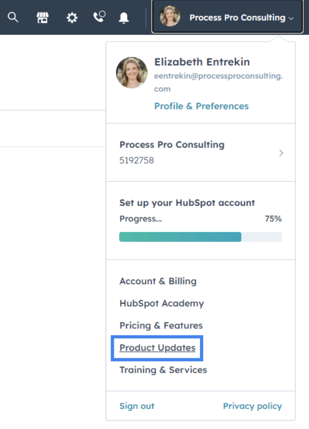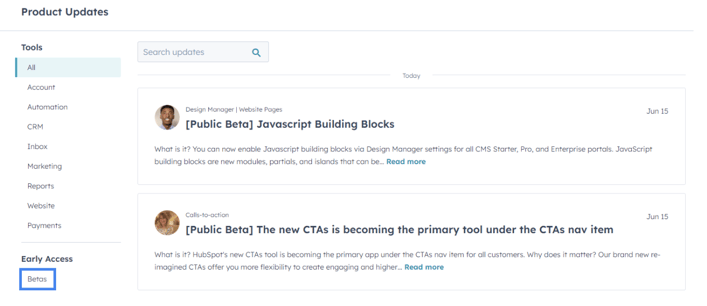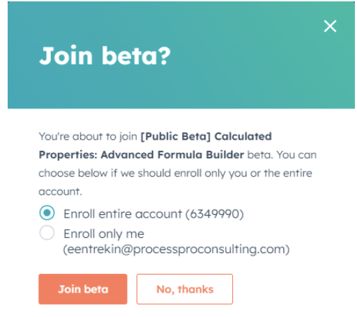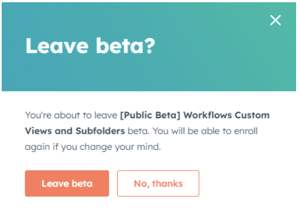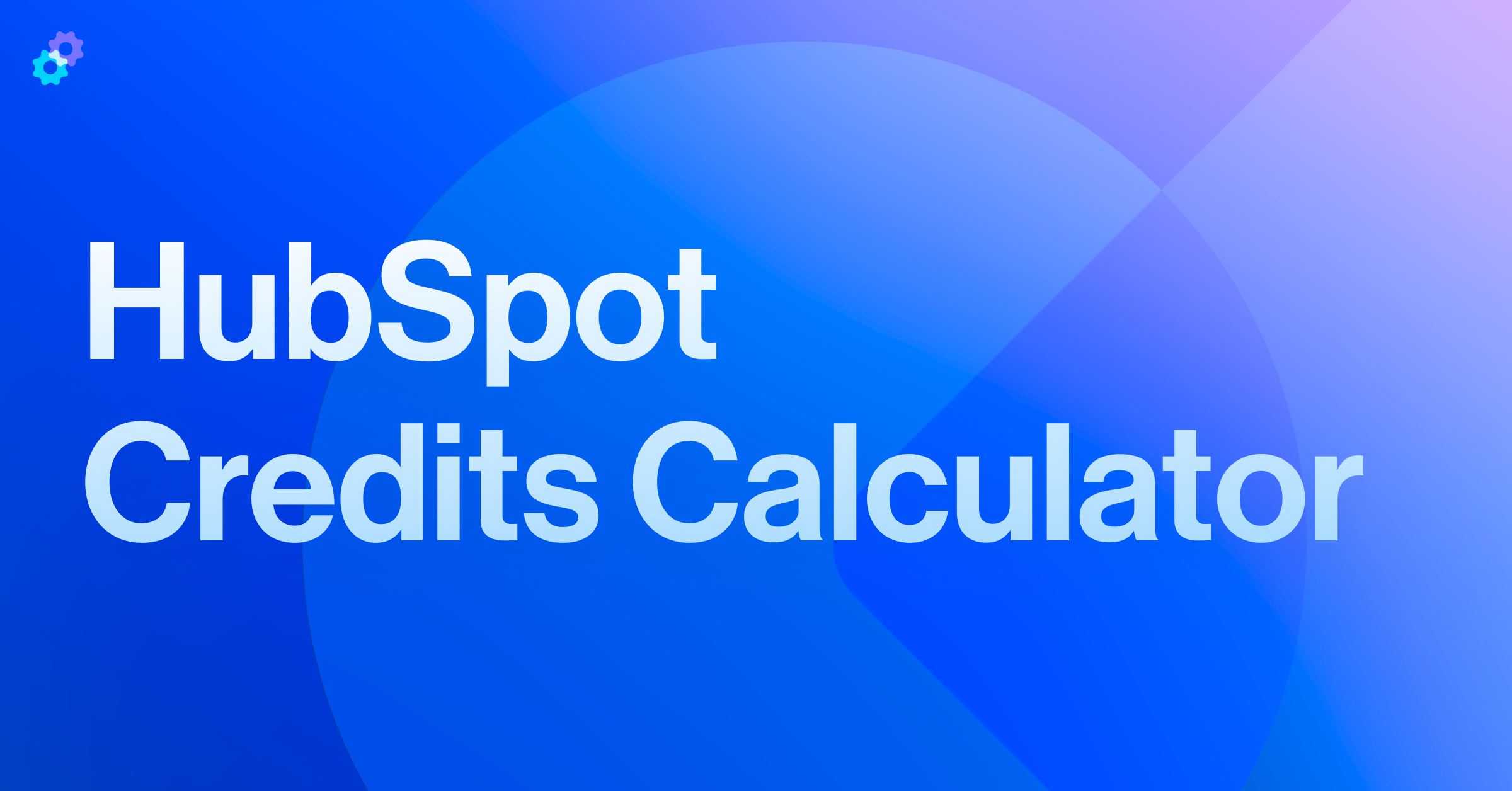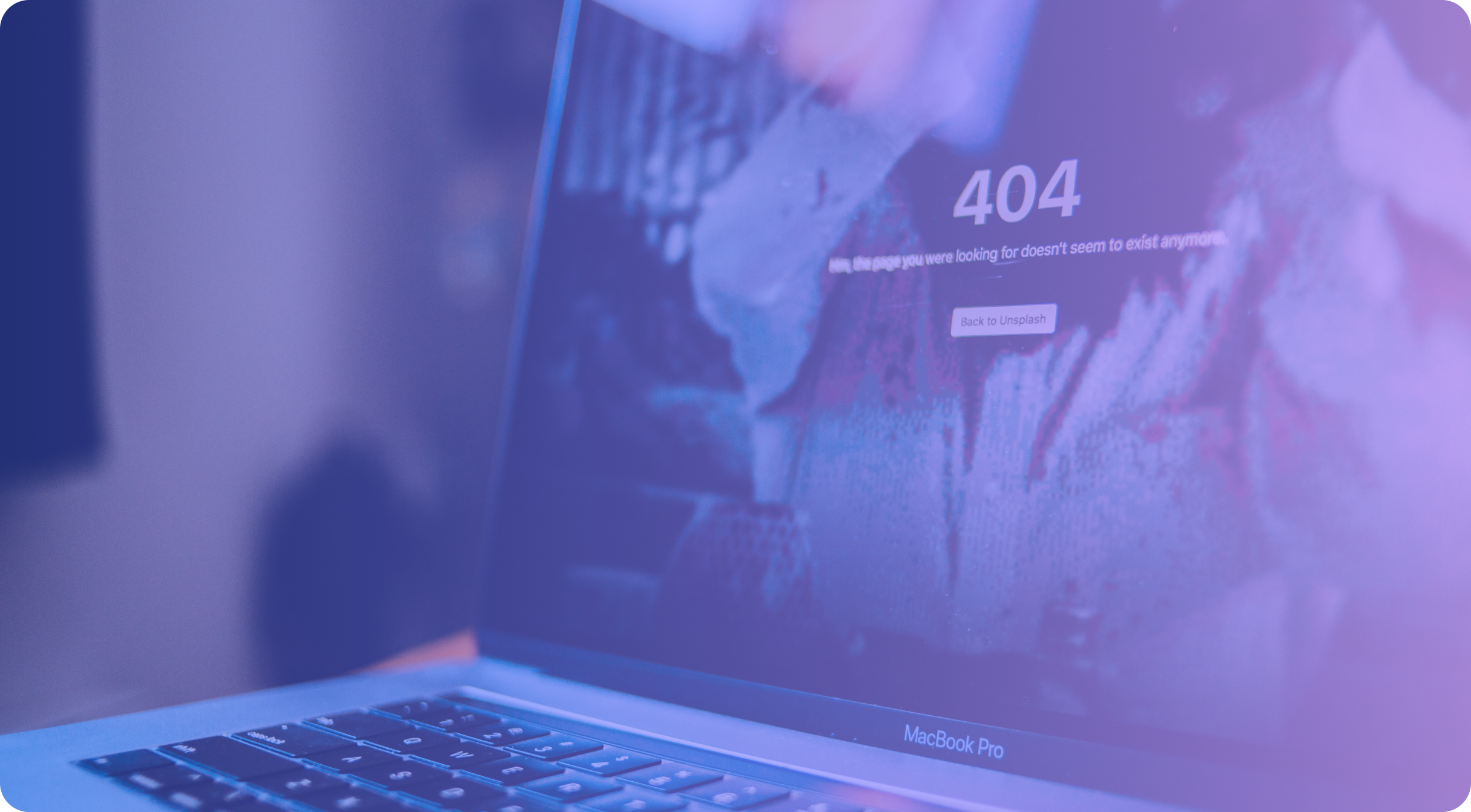It’s Monday morning, and you’ve settled into your desk with cup of coffee #1 (or cup #3 or #4….no judgment here! ☕) and are getting ready for the workday.
You check your calendar to see your schedule for the day, go over the unread emails in your inbox, and - saving the best for last, of course - check out the exciting new Product Updates in your Hubspot portal.
Product Updates are posted daily and highlight enhancements to existing features, rollouts of completely new tools, and - our personal favorite - early access to product betas.
Super Admins can try out the advanced features prior to their full release by enrolling in HubSpot’s Betas. Product Updates, including Public Betas, are generated using input and feedback from the Hubspot Community, specifically requests from the HubSpot Ideas forum.
If you are not a Super Admin, but a new Public Beta catches your eye - don’t fret!
Reach out to a Super Admin on your team and request that they enroll your portal into the Public Beta, selecting the Enroll entire account button (shown below). This will grant access to all users in your account.
Follow the steps below to easily (and quickly!) enroll your HubSpot portal into the newest features & tools.
How to navigate to and enroll in product betas
👉 Log into your HubSpot account and click on your profile picture in the top right corner, then click Product Updates.
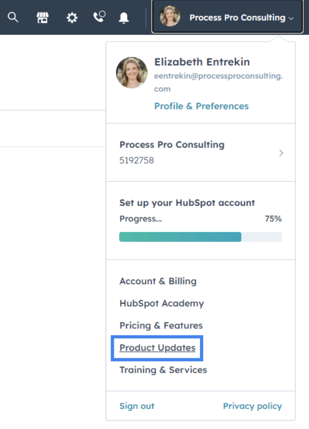
👉 In the left sidebar menu, under Early Access, navigate to Betas.
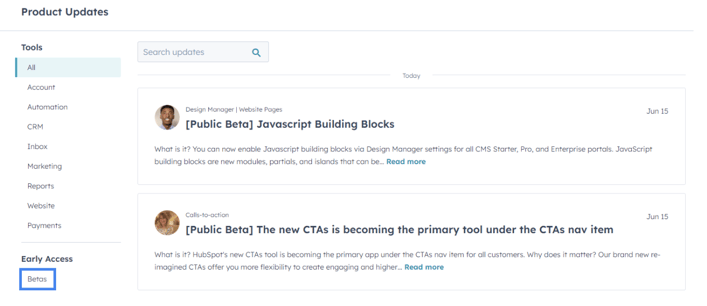
👉 Review the list of available Public Betas, then click Join Beta to opt into a specific feature.
👉 Select the Enroll entire account button to grant access to all users in your HubSpot account.
💡 If you only want to enroll yourself in the Beta, select the Enroll only me button.
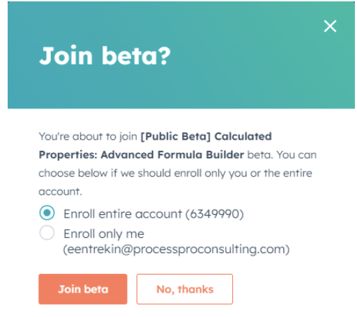
💡 If you would like to change whether all users in your account are enrolled or not, click on the Edit button to make any changes.

👉 After you've enrolled in the Beta, you can leave at any time by clicking the Leave Beta button.
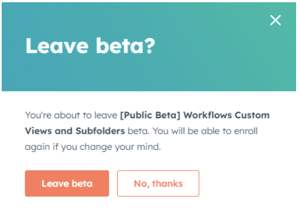
How to maximize the value of product betas
After enrolling your HubSpot portal into the Product Beta, how can you ensure that your team (and portal) maximize the value of the advanced features? Here are our top 3 tips!
Communicate with your team
- Let your teammates know which tools and features are included in the beta.
- This can be done by simply sending the link, or forwarding the description in a Slack channel, Teams message, or email chain.
- It can also be helpful to include potential use cases, by focusing on specific teams (or clients) that could benefit from the beta.
Join the HubSpot Community
- Within the description of each Product Beta, there is a link to the HubSpot Community page dedicated to facilitating discussions, gathering feedback, and highlighting use cases.
Collect team feedback & send to HubSpot
- As you and your teammates utilize the Product Beta, keep notes of any pain points, areas of improvement, or general questions that arise.
- This feedback can be posted in the beta’s HubSpot Community page, or sent directly to a HubSpot Product Lead.
- If applicable, the contact information for the Product Lead will be included in the description of the Product Beta.
With this guide, you'll be able to join multiple betas (and even start using them) before your coffee gets cold! We have no doubt that enrolling your HubSpot portal into a new, exciting Product Beta will become your favorite part of your morning routine.
⭐ Helpful Resources



-1.png?width=767&name=image%2032%20(3)-1.png)