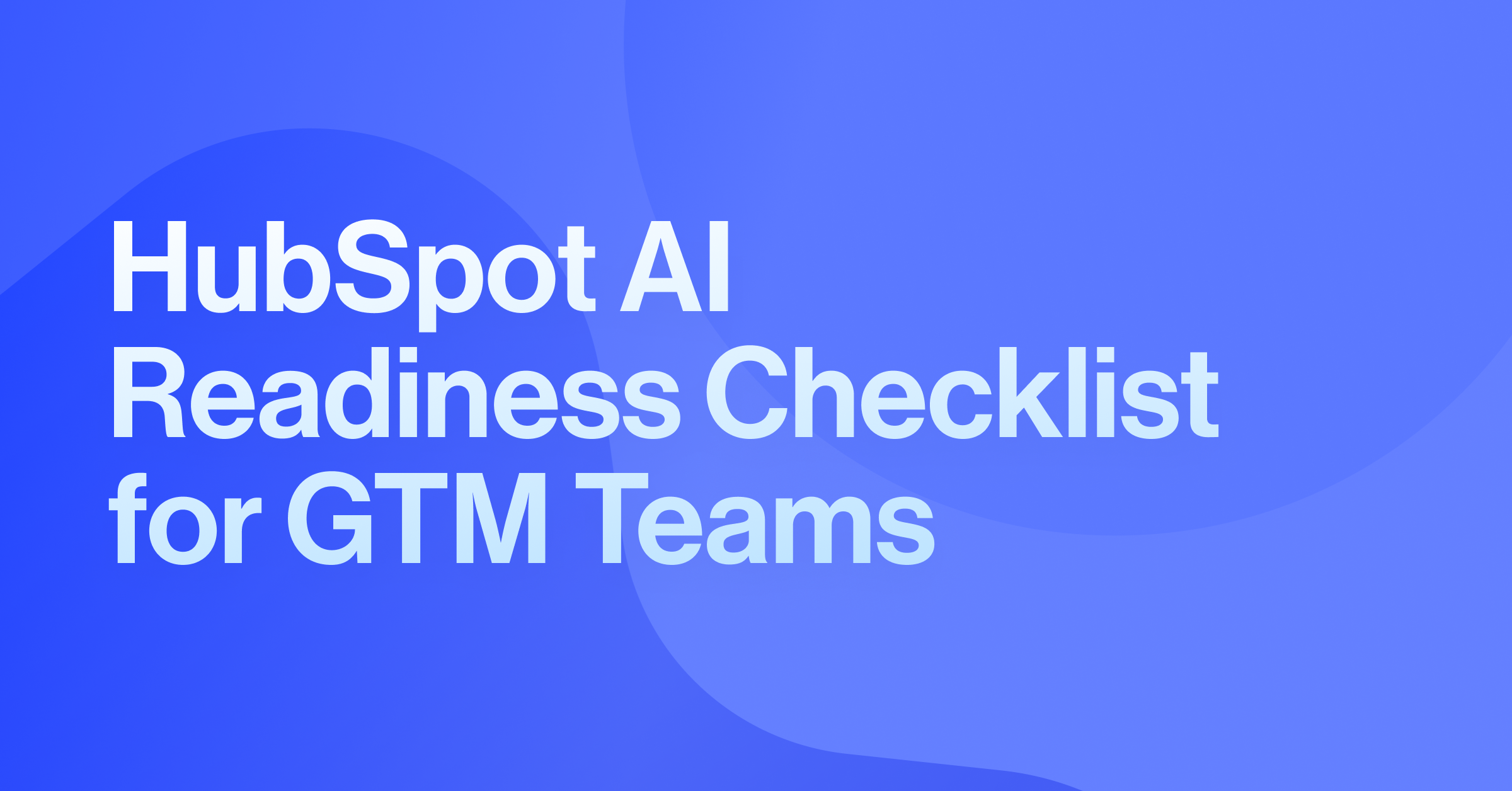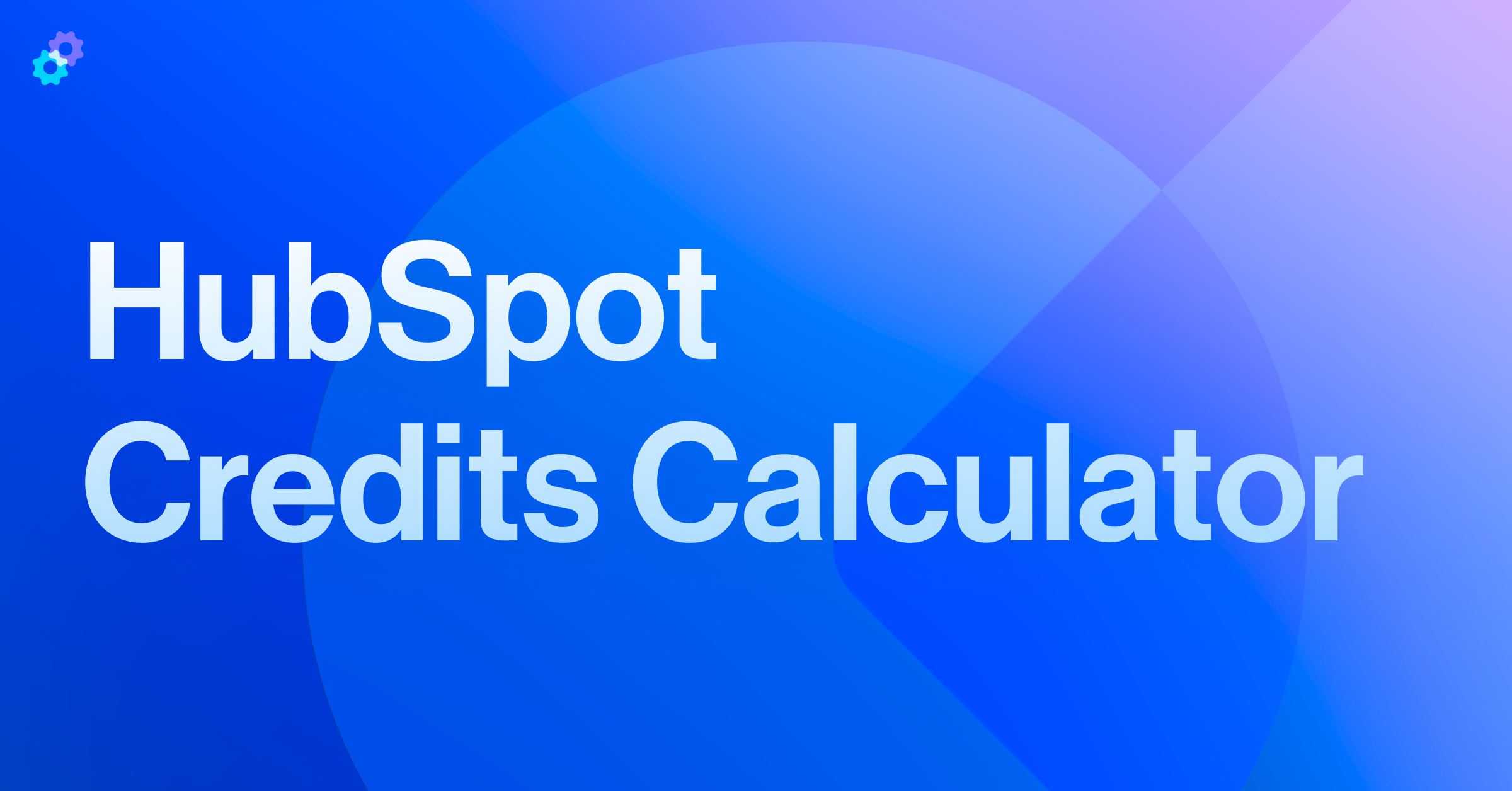With the legacy lead scoring property set to sunset on August 31st, 2025, updating your process is essential to avoid any disruption in your lead management. Lead scoring helps you better understand lead activity, prioritize the right prospects, and better align marketing and sales motions.
The new HubSpot lead scoring tool allows you to preserve the scoring rules of your previous process while delivering advanced capabilities to capture nuanced buyer behaviors, evaluate lead fit, set scoring thresholds, and leverage AI-assisted tools. If you’re still using HubSpot’s old scoring system, it’s time to switch to this more powerful solution that offers improved accuracy, enhanced flexibility, and more comprehensive insights.
Understanding the differences
Lead Scoring Properties
Legacy HubSpot scoring properties relied on a basic method of assigning positive and negative point values based on behavior and demographic data. While it offered the ability to provide a score based on demographic and activity criteria, it had its limitations:
- Limited Flexibility: It used simple positive and negative point values for scoring criteria while lacking the features of more dynamic models.
- Limited Criteria: Users were limited to only 100 active scoring criteria and limited options for scoring decay.
- No Company Scores: Scoring properties were limited to the Contact record, so Company scores were impossible.
Introducing the New Scoring Tool
The new HubSpot Lead Scoring Tool overcomes these limitations by offering a range of new features that greatly expand capabilities for more complex scoring models:
- Flexible Score Builder: Build both engagement scores (measuring a contact’s level of interaction) and fit scores (assessing alignment with your ideal customer profile). This flexibility ensures your scoring reflects the nuances of both behavior and demographic factors.
- Company and Contact Scoring: Create scores for both Contacts and Companies, opening up opportunities to build scores that support a variety of go-to-market strategies, including inbound marketing and account-based marketing (ABM) strategies.
- AI-Assisted Scoring: The new AI model uses Breeze AI to analyze past interactions from successful leads and recommends fine-tuning engagement and fit scores.
- Score Thresholds: Quickly identify your top leads by categorizing scores as high, medium, or low based on customizable thresholds.
- Contact Score Card & History Panel: View a contact's or company’s lead score directly within their CRM record and track how it evolves.
- Built-In Score Reporting: Monitor the overall performance of your scoring strategy and adjust your criteria based on real-time insights.
Below is a quick comparison chart that highlights these differences:
| Feature |
Legacy Scoring Tool |
New Scoring Tool |
| Methodology |
Basic point system |
Behavioral, fit, & predictive |
| Flexibility |
Limited customization |
Highly customizable with engagement & fit scores |
| Data Granularity |
General attributes |
Detailed insights into behavior & fit |
| AI Assistance |
None |
AI-assisted recommendations |
| Integration |
Basic CRM Integration |
Enhanced CRM tools, including score history |
| Ease of Use |
Moderate |
Complex |
Planning your migration
A successful migration starts with a thorough assessment and mapping of your existing process to the new system.
Assessment
- Evaluate Your Current Criteria: Break down your existing scoring model into activity-based and demographic components. Identify which factors are most valuable and which need updating.
- Review Key Contacts: Analyze high-scoring leads in your legacy system and predict how they might shift under the new criteria.
- Prioritize Essential Criteria: Determine which scoring elements are critical for identifying your best leads and which areas can be refined.
Mapping Your Migration
- Translate Old Logic: Create a mapping document or spreadsheet to align your legacy attributes and point values with the new parameters. For instance, if a webinar registration previously earned 10 points, decide on its new value to accurately reflect its impact when switching to the new system.
- Multiple Scoring Properties: Consider whether you need separate scores for different Ideal Customer Profiles (ICPs) or if a combined score will work best for your strategy. One example of when it makes sense to have multiple scores is when your strategy calls for different scores based on activity and company best fit. A company may appear to be qualified based on activity, but they may not fit your ICP.
Implementing the migration
Once you’ve planned your migration, follow these steps to transition smoothly to the new lead-scoring tool:
- Set Up New Scoring Properties: In HubSpot’s new interface, navigate to Marketing → Lead Scoring. Click “Create score” (or “Create score with AI” for automated recommendations) to begin configuring your new scoring property.
- Select Score Type: Choose between creating a contact/company engagement score, which measures behavior and interactions, or a contact/company fit score, which evaluates how well a contact matches your ideal customer based on demographic or firmographic criteria.
- Build Your Score:
- Events & Properties: For engagement scores, select events like CTA clicks, email opens, or form submissions. Choose contact properties such as annual revenue, company size, or location for fit scores.
- Point Allocation: Assign points to each event or property. For engagement scores, decide whether to score every occurrence or cap the maximum points and set up a score decay to reduce the value of older interactions.
- Exclusions: Instead of negative points, you can exclude specific leads by selecting up to 5 exclusion lists in the settings. This keeps your score focused on positive attributes without penalizing contacts directly.
- Finalize and Activate: Click “Review and turn on” to set up any additional exclusions or customizations. Once activated, HubSpot will calculate the scores for your contacts and write the values to the designated property.
- Utilize Your Score: Integrate your new scores into existing workflows, lists, or dashboards to ensure there are no gaps in any existing processes. To see a full list of HubSpot assets using the old scoring tool, navigate to the ‘Used In’ tab under the settings of your original property.
Best practices
- Start Simple: Start with the core scoring criteria key to your strategy and expand gradually as you validate the model’s effectiveness and identify additional criteria to increase the accuracy of your scoring.
- Test and Iterate: Run your new scoring model in parallel with the legacy system to compare outcomes and adjust based on data. Continue to test new criteria and leverage scoring history reporting to evaluate impacts.
- Leverage AI: Use the AI-assisted score creator to incorporate historical trends and enhance predictive accuracy. Leverage Breeze AI’s recommendations to identify criteria that you may not have considered.
- Score Individually: For rules with multiple options—like different form submissions—you can add them in one rule and select “score individually” so each event is counted separately. This allows for more granularity in your scoring criteria.
- Multiple Scores: Remember, you can create multiple engagement and fit scores to capture different aspects of your lead’s behavior and fit. Test out how leveraging multiple scores can enhance your strategy.
- Suppression Lists vs. Negative Scoring: Instead of applying negative scores, consider using suppression lists to exclude unqualified leads from scoring entirely. This approach keeps your scoring model clean and focused on positive engagement while preventing unwanted leads (e.g., competitors or job seekers) from inflating scores.
- 100-Point vs. 500-Point Limits: Decide whether a 100-point or 500-point scale best fits your needs. A 100-point scale is simpler and easier for sales teams to interpret, while a 500-point scale allows for greater differentiation between lead behaviors. Consider how each option aligns with your scoring complexity and reporting needs.
For more tips and best practices on creating an effective lead score, check out our guide on How to Create a Valuable Lead Score in HubSpot.
Common pitfalls to avoid
- Overcomplicating Rules: Excessively detailed rules can make scores challenging to change or test. Start simple and expand as needed, being sure to test and refine your model over time.
- Ignoring Historical Data: Use past data to calibrate your new scoring model. Ignoring historical data can make scores ineffective, leading to a lack of trust among your sales team. Completing a review of scoring criteria against closed won deals is a great way to focus your score on data instead of gut-feeling. For example, if you score job title, compile the total number of deals with an associated contact with that job title against the closed won deals. This will show you where you have the greatest success with conversion.
- Insufficient Testing: Rigorously test the new setup to ensure it accurately reflects lead quality and behavior. Be sure to regularly monitor reports and ask your sales team for feedback on the new process.
- Resetting Scores Built Before 2025: If you created lead scores before October 2024, there is a known issue with recalculating and rescoring when scoring values get cleared. The only way to fix the issue is to delete and rebuild the score. If you don’t complete this, you may see issues with scoring. Resetting outdated scores ensures consistency while still allowing you to leverage past interactions for a more accurate lead evaluation.
- Updating Score: You may need to update your Hubspot score at some point, this is expected. If you are using scores to automate movement to MQL, this can be an issue. When you update and save a Hubspot score, it will recalculate everyone based on your new criteria. This is expected. But if you are using decay, Hubspot calculates the decay after the scoring is calculated. This can cause a glut of new MQLs that aren’t actually MQLs. You can build logic into a workflow to solve this issue by putting a delay into your MQL creation workflow.
Post-migration & optimization
After migration, continuous monitoring and optimization will keep your lead scoring strategy effective. Here are some ways you can continue to monitor and improve your scoring to keep your scoring criteria relevant and accurate.
Monitoring and Analysis
- Track Key Metrics: Use HubSpot’s built-in score reporting and reporting dashboards to monitor lead quality, conversion rates, and overall engagement. Track how lead scoring affects your sales goals over time to help you continually refine your approach.
- Regular Reviews: Periodically review the score history panel and adjust your scoring rules based on evolving data. Ask your sales team for input to help you identify new or inaccurate criteria.
- A/B Testing: Compare performance between the new and legacy models to validate improvements. Test different versions of scoring criteria to ensure accuracy and effectiveness.
Refinement and Iteration
- Adjust Scoring Rules: Continuously refine your criteria to reflect changes in buyer behavior and market conditions. Monitor trends in your sales data to help you refine scoring rules.
- Scoring-based Automation: Use your updated scores to trigger automated workflows—for example, routing best-fit leads directly to sales or resetting scores via workflows if a lead is rejected.
Enhancing Your Lead Management Strategy
The new Lead Scoring Tool isn’t just about updating your system—it’s about empowering your marketing and sales teams to focus on the right leads. By providing a more accurate, dynamic view of lead behavior and fit, you can reduce wasted time, improve conversion rates, and foster better alignment between teams.
Conclusion
Migrating to the new HubSpot Lead Scoring Tool is necessary because of the upcoming sunset of legacy scoring properties and because it is a strategic move to enhance your lead qualification process. The new tool’s flexible score builder, AI-assisted scoring, built-in reporting, and more ensure that you can accurately gauge lead engagement and fit—ultimately driving better sales outcomes.
Ready to future-proof your lead scoring strategy and unlock more value from your leads? Request a Consultation today to ensure a smooth and successful migration.