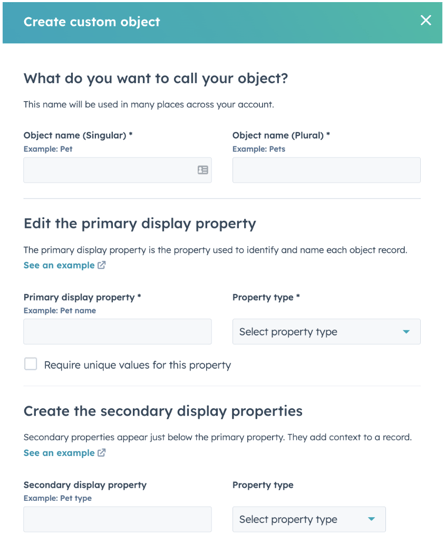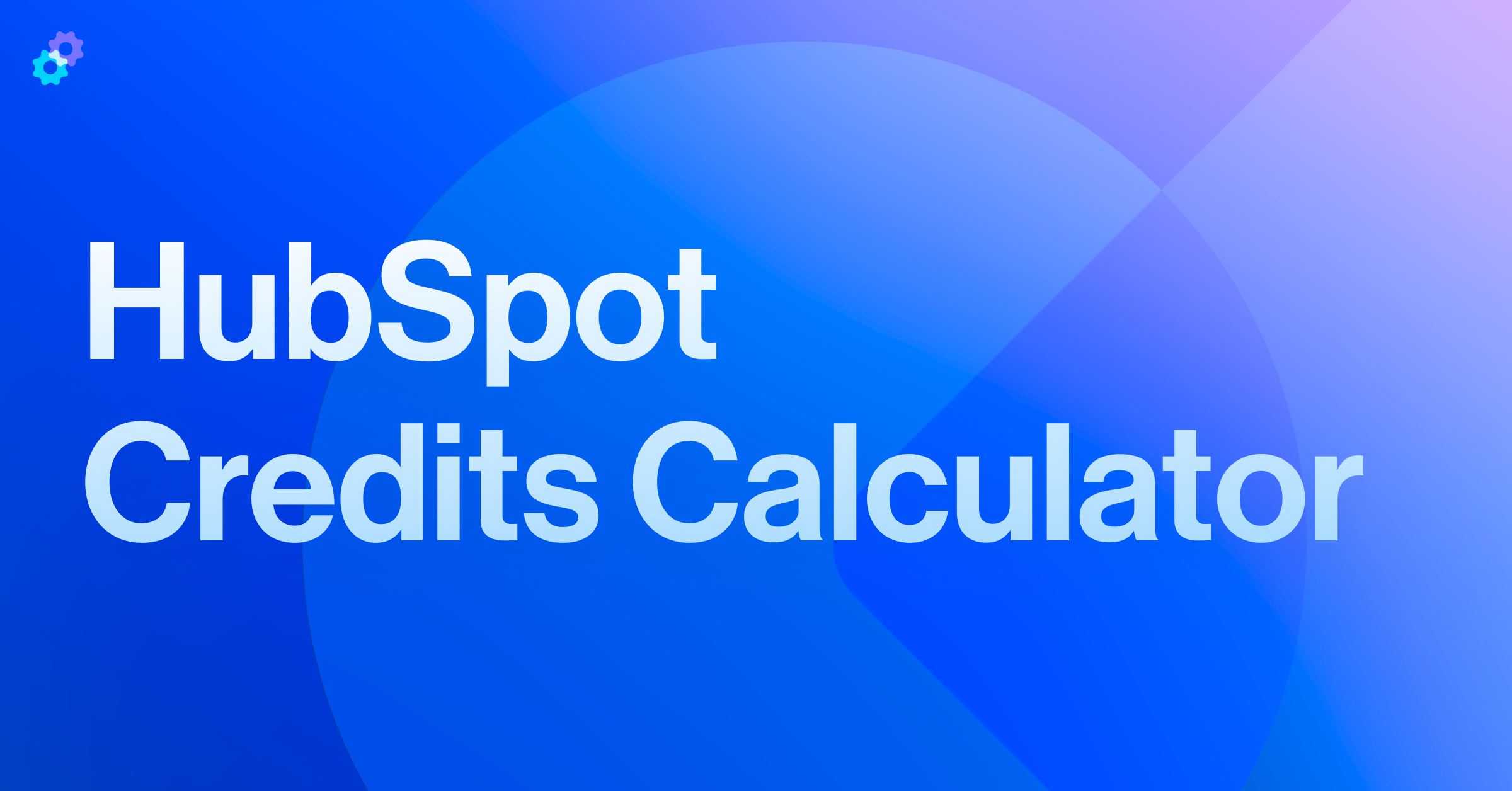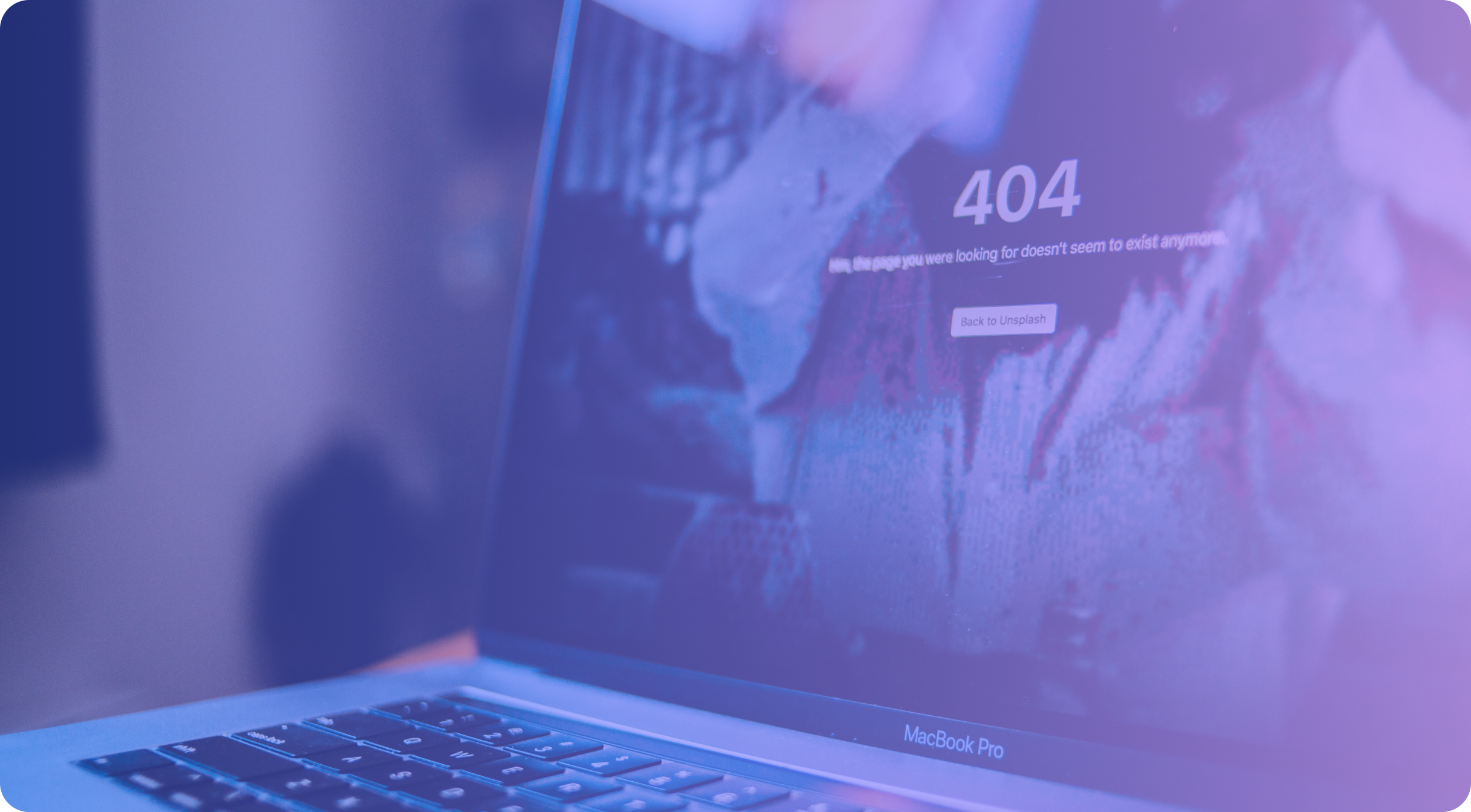When McDonald’s started, they were amazingly fast because if you ordered a hamburger, you got a burger the way they made it. If you didn’t like something, you had to pull or scrape it off yourself. You could customize that burger by adding cheese for 4 cents. Later, they innovated and added the Big Mac. Guess what: it came as it was, too.
Fast is excellent and, in many cases, revolutionary. But it doesn’t always fit our needs.
In response to McDonald’s famous Big Mac jingle, Burger King hit back with a new slogan: Have It Your Way. If you don’t like something on their burger, guess what? They’ll customize it for you.
CRMs work a lot like these two rivals. There are standard objects in HubSpot, like contacts, companies, and deals—which work most of the time. But occasionally, you might have a business use case where you need another type of object. Just like at the BK Lounge, you can have it your way and create a custom object.
Why use custom objects?
Only some people need custom objects. The average business can get by without them. But sometimes, you need to associate a specific set of information from one object to another. That’s the superpower of custom objects.
In HubSpot, objects can associate with each other. Contacts can associate with companies and deals. That means contact information doesn’t have to live on the company record. But what if you have another type of associated information that doesn’t quite fit in one of the standard objects?
A great example of this is memberships. If you provide memberships, where does that information live? It could be on the contact since the contact is the primary beneficiary. But if you sold that membership, it probably lived on a deal at one point. And if a company can have members with representative contacts, where would you put that?
The easy answer is to create a membership custom object. That record will store all the information specific to the membership; no contact names, company domains, or deal close dates. Only the required information for the membership is built into the new object.
Then that membership object can be associated with all its related objects. No overlap of information, no duplication required.
Questions to ask before creating a custom object
- Can an existing object be used to hold this data successfully?
- Would any data on the new custom object also be on the record of another object?
- Are there any HubSpot features that are object-specific that you would like to be able to use? (HubSpot provides the example of bulk marketing emails. These are only available through the contact object.)
- Do the reports you use work with a custom object? Attribution reports are connected to deals and can’t be used on other objects.
Advantages of custom objects
✔️ Flexibility and Customization
-
- Custom objects provide the flexibility to adapt the CRM to match your unique business processes. You can define custom properties, associations, and workflows to meet your specific data requirements.
✔️ Improved Data Organization and Visibility
-
- Custom objects allow for better organization and segmentation of data, making it easier to manage and analyze. By grouping related information into custom objects, you can gain deeper insights into your business operations.
✔️ Enhanced Reporting and Analytics
-
- You can generate reports and dashboards specific to your custom data entities. This enables you to analyze key metrics and make data-driven decisions based on your unique business needs.
✔️ Streamlined Workflow and Automation
-
- Custom objects enable you to create tailored workflows and automations that align with your business processes. You can automate tasks, trigger actions, and set up reminders specific to your custom objects.
✔️ Integration with Other HubSpot Tools
-
- Custom objects seamlessly integrate with other HubSpot tools, such as workflows, email marketing, and lead scoring. This integration enhances your overall CRM experience and provides a comprehensive view of your customer interactions.
Disadvantages
✖️ Learning Curve and Complexity
-
- Utilizing custom objects may require a learning curve, especially for users unfamiliar with CRM customization. Configuring custom objects requires a good understanding of data architecture and business processes.
✖️ Limited Support for Certain Features
-
- Some advanced HubSpot features and integrations may have limited support for custom objects. It's essential to assess your requirements and ensure that custom objects align with your desired functionality.
✖️ Potential Performance Impact
-
- Intensive usage of custom objects, particularly with complex data relationships, may impact system performance. It's crucial to optimize your custom objects' design to ensure optimal CRM performance
✖️ Customization Limitations in the Free CRM Tier
-
- The free tier of HubSpot's CRM offers limited customization options for custom objects. Upgrading to a paid tier may be necessary to access more advanced customization features.
Creating a custom object
Assessing Your Business Requirements
Like all objects in any CRM, careful planning is required for success. Before creating a custom object, you must define your objectives and identify the specific data entities that custom objects will manage. Once you do this, you can understand your data relationships, dependencies, and desired workflows. It would be a great idea to complete an audit of your properties before deciding on your data structure for custom objects.
Pro Tip: Map out your object associations before implementing custom objects. Knowing which objects associate with each other is critical to ensure you set up your CRM correctly.
Creating Custom Object Properties
After you outline your use case, it is time to create the custom object. You must navigate to the preferences tab and select custom objects under the objects dropdown. Then you will click “Create Custom Object.” Hubspot will present you with the following screen to begin the process.
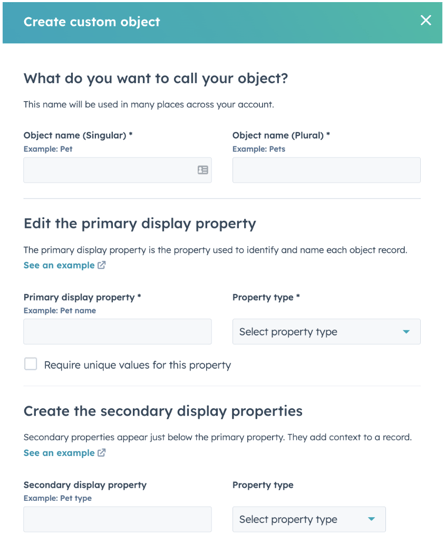
HubSpot provides a glossary of terms that will be important to understand when building your custom object.
Defining Associations and Relationships
Determine how your custom object relates to existing HubSpot objects like contacts or companies. This establishes associations and relationships between custom objects and other entities for seamless data management. Will your custom objects only interact with one other object or multiple? Will it be related to companies and deals only? Tickets and contacts? Will you need to build association labels to provide different levels of association? You must consider and set for the new data to flow correctly.
Configuring Object Permissions
Objects can all have different levels of access for users in your portal. To ensure the appropriate individuals have access, you must set up access permissions and visibility settings for your custom objects based on user roles and responsibilities. Remember to consider the downstream effects of these permissions to ensure that the right users have appropriate access to your custom objects, especially their associated data.
Testing and Iterating
Thoroughly test your custom objects and associated workflows to ensure they meet your business requirements. Iterate and refine as needed based on user feedback and evolving business needs.
Pro Tip: Before moving anything to the live instance, create a sandbox and build your custom object there first to complete testing.
Syncing Custom Objects with Salesforce
Custom objects can be synced between HubSpot and Salesforce, but you must first build your integration between the two platforms. If you still need to do so, do that first!
In the integration screen in HubSpot, you will need to create the custom sync. Then map all the properties as you would with any other objects. You will also set the sync rule and any associations.

As with any other properties, you must ensure the property types match to prevent sync errors. After you begin the sync, review and resolve any sync errors, or your data integrity issues will only compound.
HubSpot custom objects empower businesses to tailor their CRM to their specific needs, providing flexibility, improved data organization, enhanced reporting capabilities, streamlined workflows, and seamless integration with other HubSpot tools. While there may be a learning curve and some limitations associated with using custom objects, their benefits outweigh the drawbacks for most businesses.
Always remember, you can have it your way with HubSpot and hamburgers, but sometimes the standard offering works just fine.