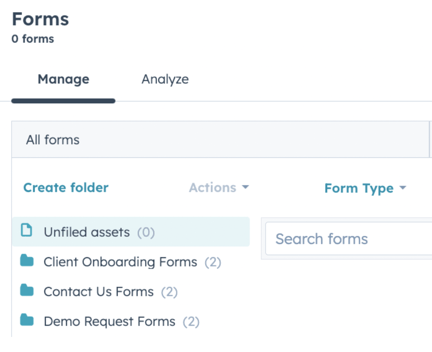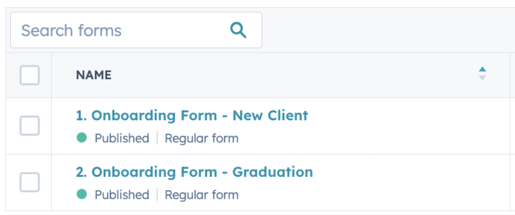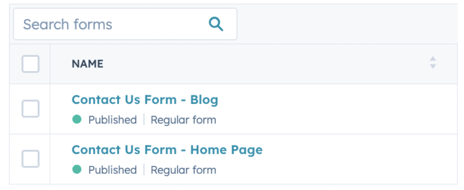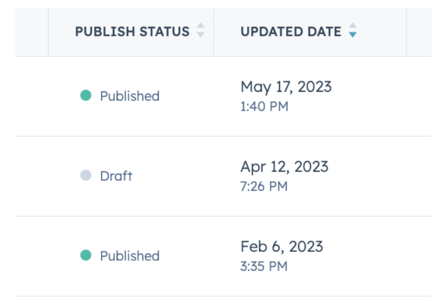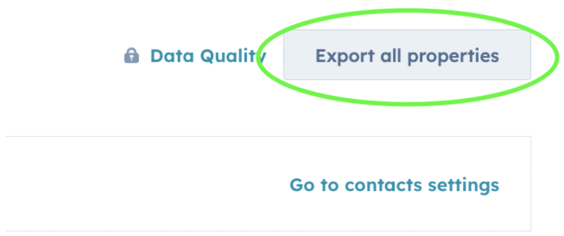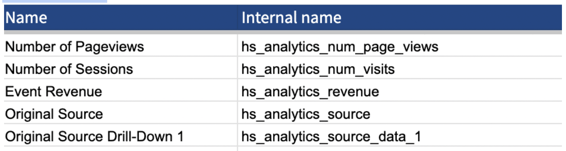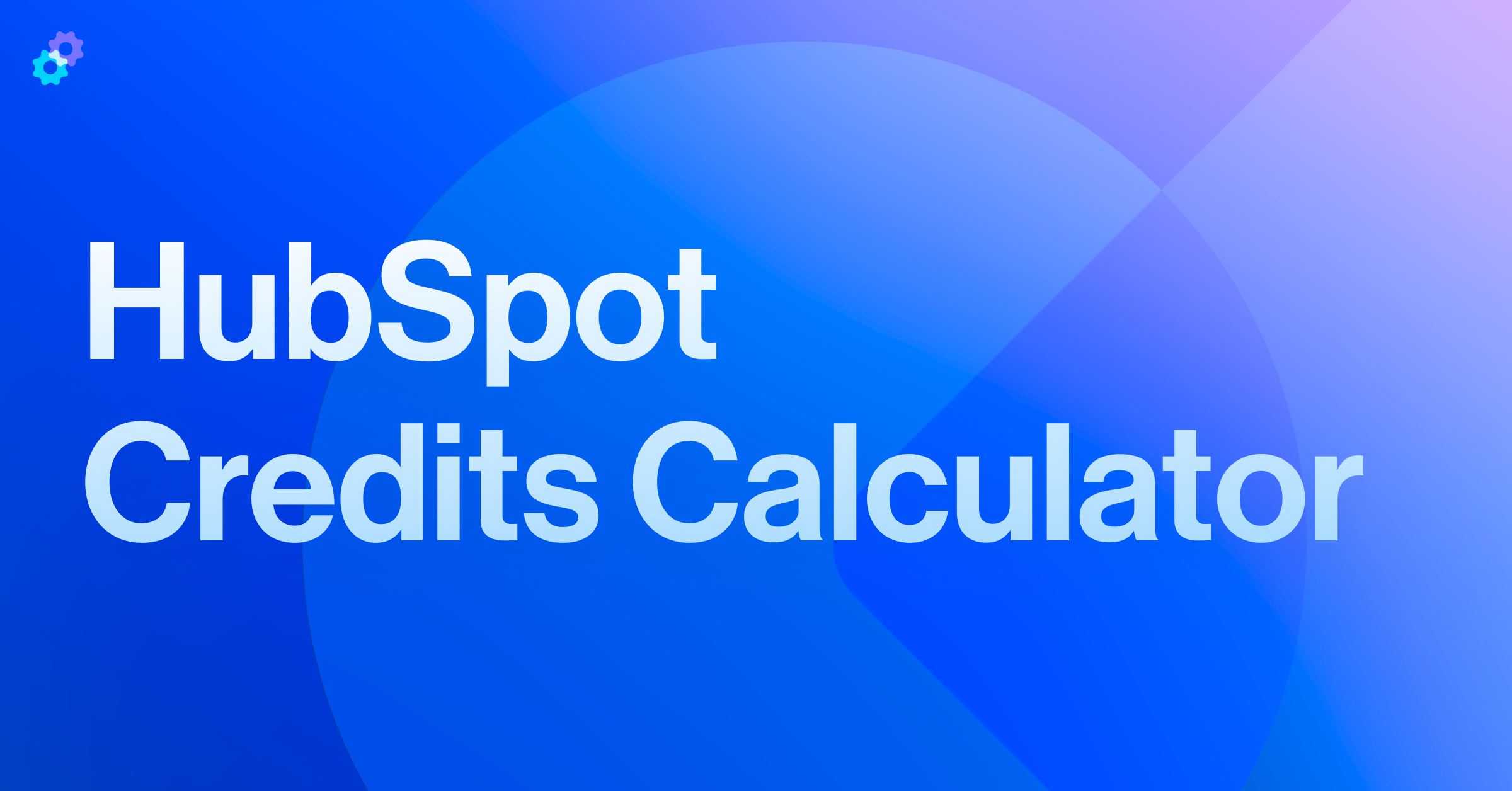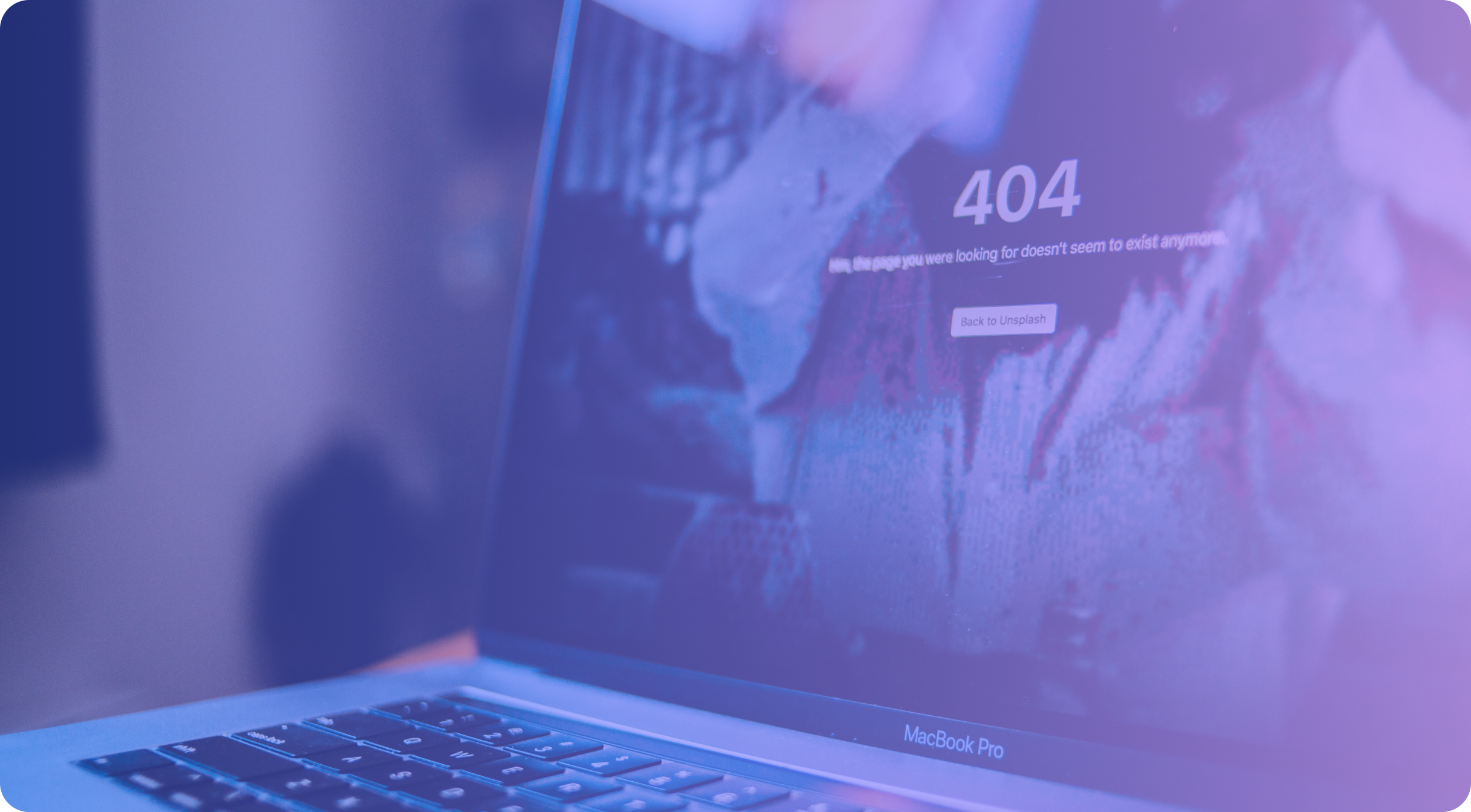There are many benefits to regularly auditing your Hubspot Portal, which include increasing efficiency, reducing wasted time, preventing future confusion, and making it easier to onboard new users.
The best time to audit your Hubspot portal is now. (Unless of course, you’ve just completed an audit in the past couple of weeks.) But if you’re reading this blog post, you most likely need some guidance.
First and foremost, when you're thinking about best practices: conduct a standard audit on a quarterly basis, and a deeper audit annually.
So how do you conduct the audit? Let's start off with some best practices to keep in mind before we dive into some criteria.
Best practices
Folders
When it comes to keeping things organized within your Hubspot portal, folders will become your best friend. While Hubspot makes it quite easy to create folders - and then move individual items into said folders - we often see that this is not fully taken advantage of. There can be a few understandable reasons for this.
For example, let’s say that your marketing team is in a rush to get out a marketing email by a certain deadline. Through trial and error, they (or you) end up making a bunch of lists to hit the “sweet spot” of the list with the right filters you are looking for. Once the correct list is created, they (or you), rush to finalize the email within the marketing email tool and hit send. In the rush of excitement, you forget that you have just created 10 new lists, none of which get added to a folder.
The advantage of folders is two-fold:
- Helps you clean up and organize your lists, forms, workflows, etc. into categories via folders
- Helps you identify items that can be deleted altogether
Date Conventions
When we are organizing and creating structure, there is often the temptation to think in the short-term, and name, for instance, a list, "May 4th". Before we know it, however, it will be May 4th, 2024, and sooner than later this little detail will cause a lot of confusion.
Fortunately, HubSpot provides the date itself - which will make your job much easier when it comes to adding in the year-to-date stamps - when and where necessary.
HubSpot’s new List view allows you to sort and filter via columns and properties - very similar to the contact index (this provides slightly less utility than it once did previously). We recommend following through with this as the date of creation of the specific item may vary from the date most relevant to that item.
As an example, you create the May 2023 newsletter, but you began creating it on April 15th, even though the newsletter went out on May 5th, 2023. In such a case - we would recommend providing a date stamp in the title for that list: “[Static] Recipients - 5.5.23 Newsletter.”
Naming Conventions
Prefixes can be incredibly useful. For instance, when it comes to lists, we recommend starting with the prefix [Active] or [Static] depending on the list type. For Workflows, we recommend starting with a prefix for the Workflow type: [Contact], [Company], or [Deal]. These may be useful also for Landing Pages, Forms, and Sequences, however, the exact prefixes may vary on a case-by-case basis. We do not recommend using prefixes for properties.
6 main aspects
When you start your audit, you'll need to focus on 6 key areas:
👉 Lists
👉 Workflows
👉 Sequences
👉 Forms
👉 Landing Pages
👉 Properties
Lists
There are two types of lists and two objects which lists can comprise.
Lists can either be:
- Active: They are dynamically updated in real time based on the parameters set by their filters
- Static: They are like active lists but only reflect the objects that apply to the filters in that moment of time (you can think of it as a snapshot or a freeze-frame in time)
With respect to objects, lists can either be based on:
- Contacts: The HubSpot object that governs individual or;
- Companies: The HubSpot object that governs business entities
You can either create 4 folders - or 2 folders within 2 folders. We don’t have a particularly strong recommendation here as it is purely an aesthetic preference. If you are unsure, we recommend that you maybe try one setup, and then the other to figure out which option works best for your organization.
Workflows
There are 2 routes you can take with workflows.
- You can begin sorting by Object Trigger: Create folders for Contact, Company, Deal Workflows, etc.
- As an alternative, you can sort workflows into folders by department, thus creating folders for Marketing, Sales, and Service departments within your organization
You should be mindful of, and look to archive and/or delete, workflows that are inactive. You will receive alerts from HubSpot regarding workflows with issues that need to be addressed.
Sequences
Sequences are very similar to workflows. Unlike workflows, however, they involve (at least one) manual process to trigger certain steps.
👉 This step – usually (if not always) is conducted by a member of the sales team. For this reason, you should work with the sales team when auditing this component of the HubSpot portal.
👉 Work with your sales team to clean up (delete or archive) sequences that are unused, rarely used, or yielding particularly low results.
👉 Group the remaining sequences into useful or digestible folders. For instance, you could create a folder for BDR sequences and another for AE sequences.
Forms
Forms should be categorized into folders based on campaigns or usage. For instance, if you have demo request forms, these should all be grouped together.
The proper utilization of folders is recommended for all 6 aspects (with the exception of properties, which are categorized into groups instead).
With that said, folders are particularly useful when it comes to forms, and so I wanted to provide a few screenshots with best practices for organizing forms into folders.
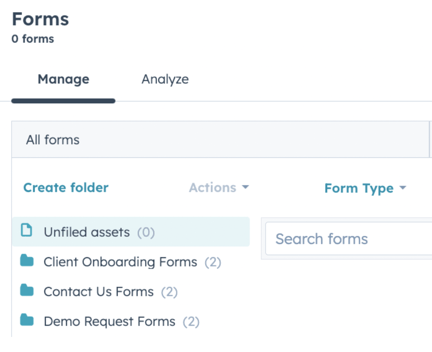
Categories
We recommend creating and naming your folders based on their usage. In the example below, you will see folders for 3 different kinds of forms: Client Onboarding Forms, Demo Requests Forms, and Contact Us Forms.
A more exhaustive list of possible form categories could include:
- Client Onboarding Forms
- Demo Requests Forms
- Contact Us Forms
- Blog Forms
- Internal Forms
- Marketing Campaign Forms
- Content Forms
- Webinar Forms
- Newsletter Forms
HubSpot does not (currently) support subfolders. So if you plan to have a lot of folders within a given folder - it’s best to get clever with your naming conventions. Of course, with something like Marketing Campaign Forms - it might make more sense to have a folder for each marketing campaign. In which case you might want to create multiple folders with a naming convention like:
- Marketing Campaign Forms - 2023 Q1 - Paid Acquisition
- Marketing Campaign Forms - 2023 Q2 - Paid Acquisition
Getting back to the naming convention of forms themselves - we recommend something similar to the example provided above. It is best, however, to think about whether these forms are best broken down by:
Process
This refers to the linear progression made through your funnel (or flywheel). An example of this would be having onboarding forms differentiated by the stage in the process in which they are completed. In this case, we recommend numbering.
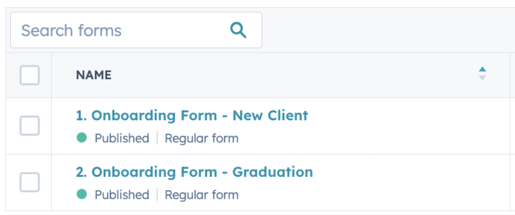
Location
This refers to where on the website (or really anywhere on the internet) your form might be located.
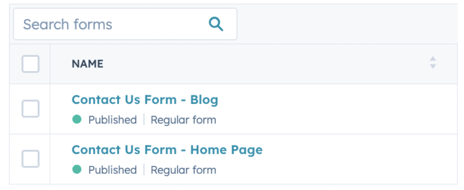
Landing Pages
Landing pages, similar to forms, should be categorized by campaign folder. You should identify unused (or no longer used) landing pages and archive or delete them.
Landing pages are a bit more difficult to prescribe into specific folders or naming conventions, due to the fact that they will most likely be more unique to your specific business and use case therein.
You can, however, still properly audit existing landing pages to assess:
✨ How to group them (folders)
✨ How to name them (naming convention)
✨ How to date them (date conventions)
Furthermore, you can pay particular attention to their Publish Status and Updated Date.
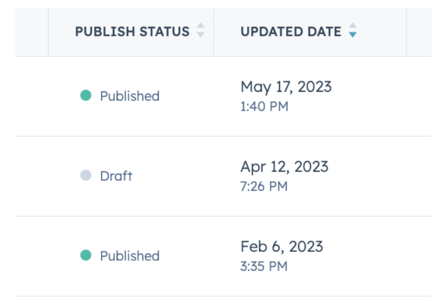
Publish Status
There will be one of two possibilities: Draft (gray circle) or Published (green circle).
👉 Published
First, go into the details of the Published landing pages. Are they actively being visited? Are website visitors being properly tracked and attributed? These are the questions you should be asking yourself (and writing down) when auditing the published landing pages.
👉 Draft
With respect to draft landing pages - you should confirm that these are in fact active drafts. This is where you might want to leverage the published date column.
✅ The draft is 3 years old? Probably something you can delete.
✅ The draft’s last updated date is yesterday. Most likely an active draft - in the process of becoming published.
✅ Always check in with relevant stakeholders before taking drastic actions such as deleting draft (or published) landing pages.
Properties
Auditing properties can (and should) be - an entire blog post unto itself. We will begin with the basics.
You should break this down, object by object. From there, look into the group within each object.
Groups are less consequential than objects, because groups are a method of categorization within a given object type, whereas the object type itself governs where the property appears within your Hubspot Portal.
Groups can still be quite useful, and an important part of conducting a HubSpot portal audit.
Here are the Hubspot default groups for contact properties for further context:
- Contact activity
- Contact information
- Conversion information
- Deal information
- Email information
- Facebook Ads properties
- Sales properties
- Social media information
- Web analytics history
👉 Real-Life Application
As an example, you are auditing a HubSpot portal for a veterinary clinic. If they are using HubSpot Enterprise, then you might suggest they create a pet custom object. If they are not planning on upgrading, however, then you might want to leverage custom properties. Custom properties and custom groups might be your/their best option.
In this example, you would...
- Create a new group - let’s call it “Pet properties” or “Pet information.” You could then fill that group - to your heart’s content - (or up to 10 properties if you’re on the free version of HubSpot) - with pet-specific custom properties
- Next, you will want to conduct an export of all HubSpot properties. You can begin doing so by first navigating to Settings (Gear Icon) > Properties (first option under Data management on the left-hand side).
- Now that you are in Properties Settings - click the Export all Properties button at the top right of the screen. This will deliver to your email inbox a property export. You can either open directly through Excel (Windows) or Numbers (Mac) - or upload to a browser-based spreadsheet application such as Google Sheets. See below:
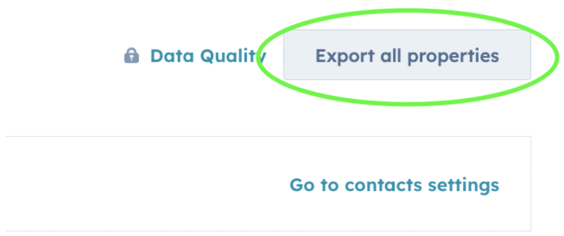
If you can only focus on one thing when it comes to the property audit - particularly when it comes to individual properties - it should be confirming that the property label name matches the property internal name.
Here is an example:
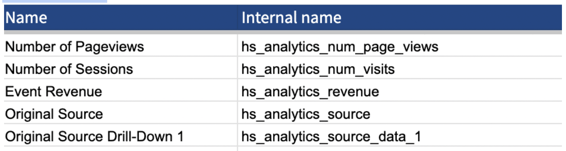
With default HubSpot properties, you will notice a slight variation. This is most commonly caused when a property is first created - the internal value is automatically generated. But if/when the property name (label name) is updated - this will not affect the property internal name - which is set in stone when it is created. In such a case, we recommend cloning the existing property and ensuring to give it the correct naming convention.
Conclusion
We hope you have found this guide informative and useful. If you would ever like to learn more, we are always more than happy to walk you through an audit.



.png?width=767&name=image%2032%20(7).png)