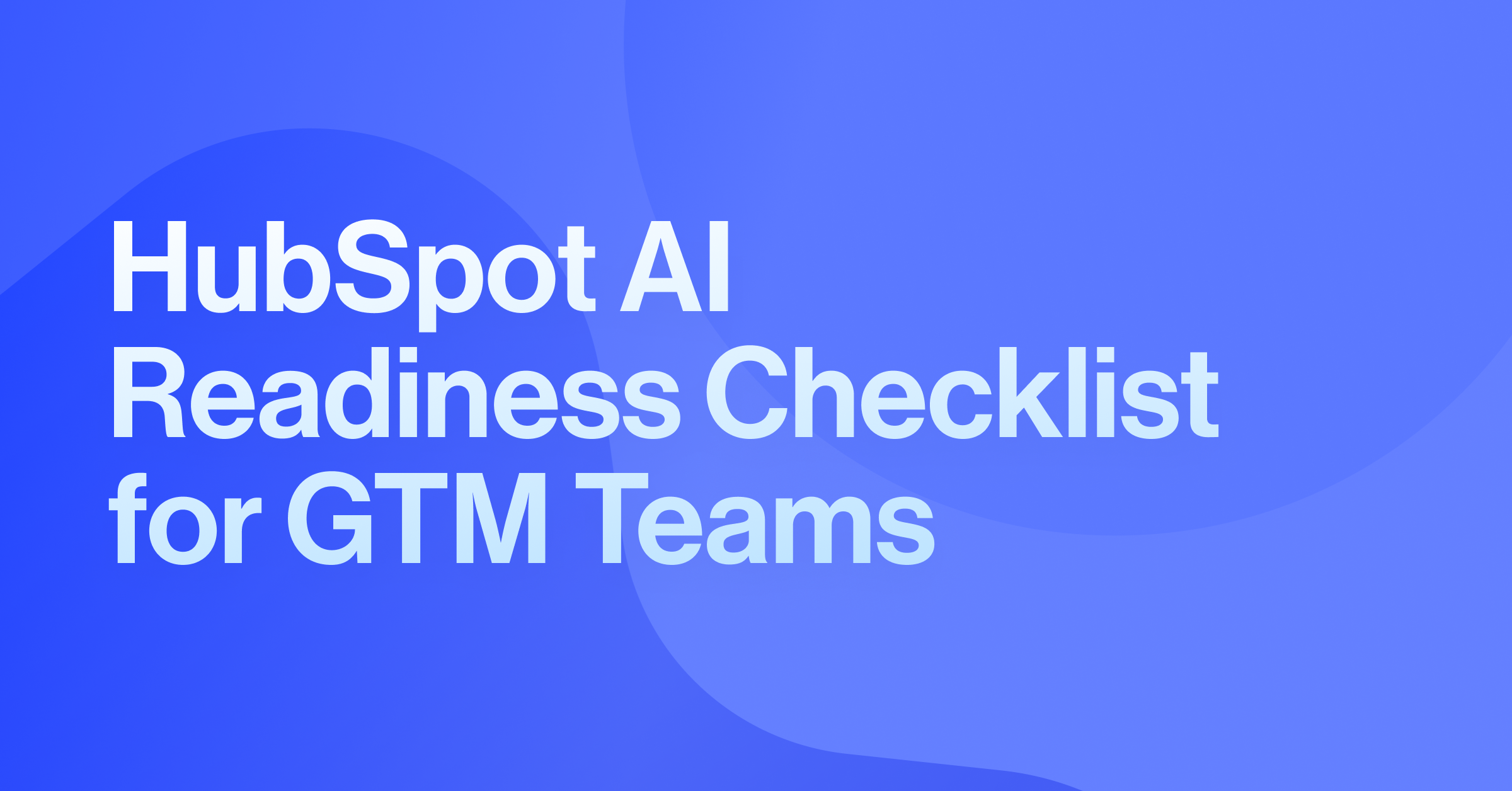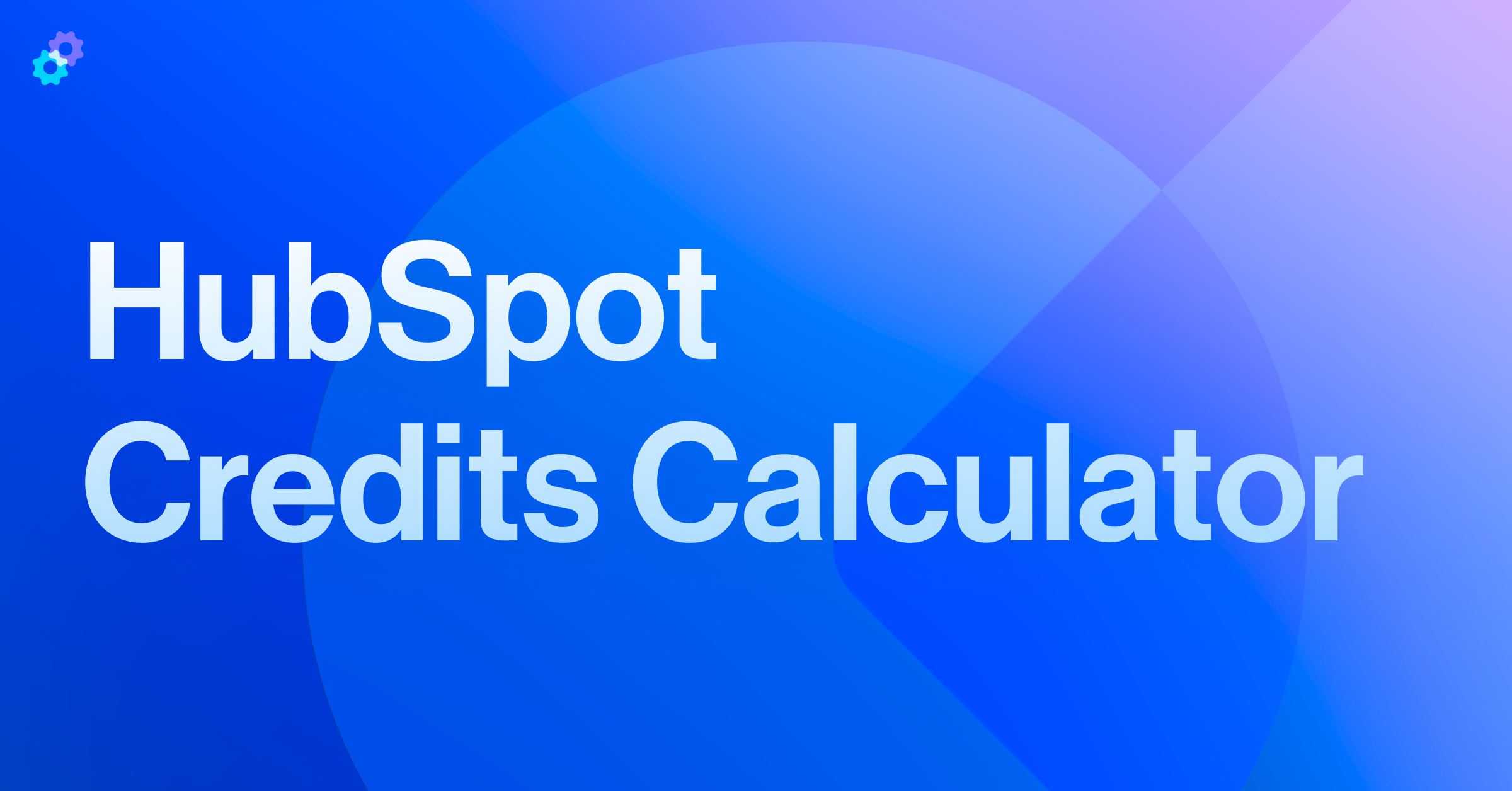While HubSpot is a powerful and highly customizable CRM, to fully unlock its potential, businesses need to set up their user management structure properly. Misconfigurations can lead to inefficiencies, security risks, and operational bottlenecks. In this guide, we’ll break down HubSpot Users, Seats, Teams, Permission Sets, and Presets —what they are, how they interact, and why setting them up correctly is crucial for the long-term success of your CRM.
Understanding HubSpot users
What are Users in HubSpot?
A user in HubSpot is anyone with access to a HubSpot portal. This can include employees, contractors, or external partners who need access to specific data or tools in a HubSpot instance. Managing users effectively ensures that the right people have access to the right features while maintaining data security and operational efficiency.
Key Actions with Users
When managing users in HubSpot, administrators must regularly add, modify, or remove user accounts to align with organizational changes. Adding new team members involves granting them the appropriate access based on their role. Assigning permissions ensures users can only access the necessary information. Removing inactive or departing users helps maintain a secure and clutter-free system.
Best Practices
To maintain security and efficiency, organizations should use business email addresses when adding new users, as personal emails can create security vulnerabilities. Regularly auditing user accounts prevents inactive accounts from lingering in the system, reducing potential security risks.
Seats in HubSpot: Managing cost and access
What are Seats?
HubSpot operates on a seat-based pricing model, meaning certain users require a paid seat to access advanced tools and features. Understanding seat allocation is crucial for cost management and ensuring users have the right level of access.
Types of Seats
- Core Seats are required for users to access key features and tools within their subscription, including features within Marketing Hub, Content Hub, Operations Hub, Sales Hub, and Service Hub Starter.
- Marketing Hub Seats are required for users who need access to Marketing Hub Professional and Enterprise features such as automation, email marketing, and campaign management.
- Sales Hub Seats enable sales representatives to use Sales Hub Professional and Enterprise features, such as deal pipelines, forecasting, and sequences.
- Service Hub Seats give customer service teams access to Service Hub Professional and Enterprise features, such as managing ticketing, knowledge base articles, and automation tools.
- View-Only Seats allow limited access to certain pages within your account but does not allow the ability to create, publish, edit, or delete any information with the CRM.
- Partner Seats allow companies who work with HubSpot solutions partners to be added to their portals without taking up precious seats.
Best Practices
To avoid unnecessary expenses, businesses should assign Core and other paid seats only to users who need premium features. Regularly reviewing seat allocations ensures that only active users occupy paid seats. Additionally, exploring alternative access options, such as using free view-only seats, can help control costs while maintaining operational efficiency.
Organizing users with teams
What are Teams in HubSpot?
Teams in HubSpot allow organizations to group users based on categories such as departments, geographic locations, or hierarchy. Although teams do not directly control permissions, they enhance visibility, streamline collaboration, and improve reporting by segmenting users effectively.
Use Cases for Teams
-
Departmental Teams (Marketing, Sales, Customer Support)
-
Geographic Teams (North America, Europe, Asia-Pacific)
-
Role-Based Teams (Executives, Managers, Reps)
How Teams Improve Efficiency
By segmenting users into teams, organizations can simplify reporting by filtering data based on team structures. This enhances collaboration as relevant users are grouped, making it easier to assign tasks and track performance. Teams also improve dashboard segmentation, allowing managers to gain insights into specific team performance metrics without filtering through unnecessary data. Object views can also be set up for specific teams so that users only see properties that are important to them. For example, when a sales rep is viewing a Company record, you want to surface the properties important to their process so that they can work more efficiently.
Best Practices
When setting up teams, businesses should align them with internal workflows and organizational structures. Hierarchical teams can be used for companies whose structure requires sub-teams, ensuring teams match the organizational structure accurately. It is also important to regularly update teams to reflect changes in company structure to help maintain accurate reporting and collaboration dynamics.
Managing access with Permission Sets
What Are Permission Sets?
Permission Sets in HubSpot define what users can access and modify within the system. They ensure that sensitive data remains secure while allowing users the tools they need to perform their roles efficiently. Properly configured permissions prevent unauthorized access and reduce the risk of accidental data modifications.
Types of Permissions
- View & Edit Restrictions control which data users can see and modify.
- Approve & Delete Restrictions define whether users can approve or permanently delete records, allowing manager oversight and prevention of accidental data loss.
- Tool Access settings determine which HubSpot features users can interact with. Certain tools require specific seat types alongside the necessary permissions.
- Super Admin Permissions provide full system control and should be restricted to a select few.
- Custom Permissions allow businesses to define unique access levels based on specific roles and responsibilities.
Best Practices
Organizations should start with predefined roles and adjust them as needed (e.g. Admin, Sales Rep, Marketing Manager). Custom permission sets provide granular control, ensuring users only access what they need. Regular audits of user permissions help keep the system secure, and implementing a least privilege approach minimizes security risks by restricting unnecessary access.
Streamlining access with Presets
What Are Presets in HubSpot?
Presets in HubSpot simplify the process of assigning permissions and settings to multiple users. By creating standardized access levels, businesses can onboard new employees efficiently while ensuring consistent security policies.
What Can You Set on a Preset?
Presets allow businesses to standardize user permissions and settings across multiple users, reducing manual effort and ensuring consistency.
- Assigned Permission Set(s) – Predefined or custom permission sets that dictate what the user can view and edit.
- Default Team Assignment – Automatically adds users to a specific team to streamline visibility and reporting.
- Hub Access & Paid Seat Assignments – Specifies if a user should be assigned a paid seat for Sales Hub, Marketing Hub, or Service Hub.
- Feature Access – Determines what tools and functionalities within HubSpot a user can access, such as reporting, automation, workflows, and API integrations.
Why Use Presets?
Using presets automates permission assignments, ensures compliance with company policies, and minimizes human error. Standardized setups also make it easier to onboard new team members and ensure security policies are enforced across all users.
Best Practices for Presets
To maximize efficiency, businesses should create presets for common roles such as sales representatives, marketing managers, and support agents. Regularly reviewing and updating presets helps maintain relevance as business needs evolve. Combining presets with teams enhances workflow automation and improves system organization.
How Users, Seats, Teams, Permissions, & Presets Work Together
A well-structured HubSpot setup will strategically align how they are using users, seats, teams, permissions, and presets to enhance operational efficiency. Here’s how they work together:
- Users are assigned to Teams, making collaboration and reporting easier.
- Seats define who gets premium access to paid features and tools.
- Permission Sets control access to sensitive data and prevent security risks.
- Presets simplify and automate permission assignments, ensuring consistency by linking Teams, Permission Sets, and Seat Assignments together in a structured way.
- Teams and Permissions work together to ensure the right people see the right information.
Downstream Benefits of Proper Setup
When set up correctly, these elements provide long-term operational efficiency and scalability:
- Improved Security & Compliance – Only authorized users have access to sensitive data.
- Cost Efficiency – No unnecessary paid seats; optimized license usage.
- Increased Productivity – Teams and permissions streamline workflows.
- Better Reporting & Visibility – Teams enable better segmentation and tracking.
- Seamless Scalability – Easy to onboard new users while maintaining control.
Setting up Users, Seats, Teams, Permission Sets, and Presets correctly in HubSpot is not just a one-time task—it’s an ongoing strategy for CRM success. By planning upfront, assigning the right roles, and periodically auditing your setup, you’ll ensure that your HubSpot instance remains secure, efficient, and cost-effective as your business scales.
Need help optimizing your HubSpot setup? Schedule a meeting with the Pros!